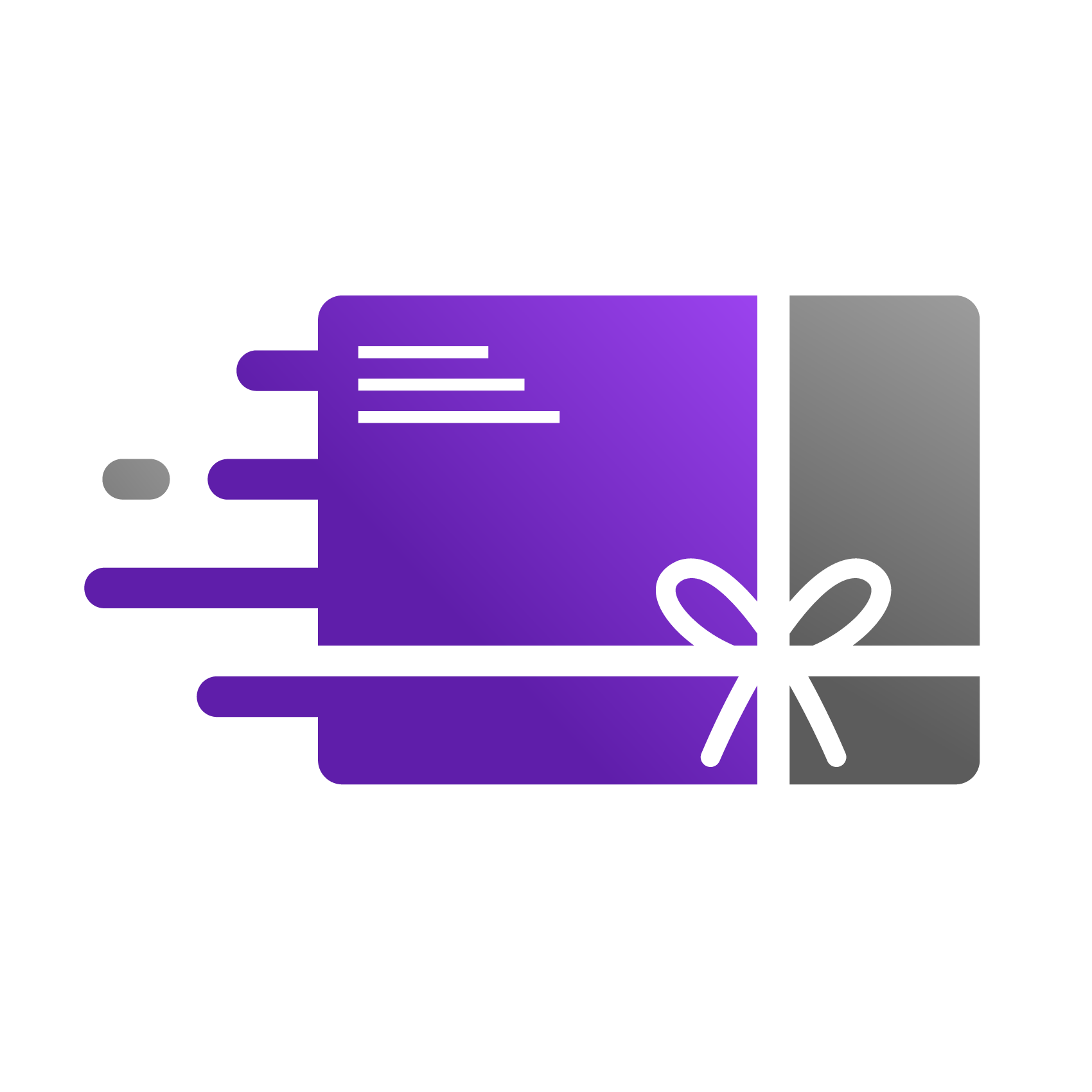Getting Started with Go Gift Card
Welcome to Go Gift Card! Now that you have installed the app, you are just a few steps away from offering your customers a fantastic and flexible gift option. Our app works by creating gift cards as standard products right inside your Shopify store. This is a powerful feature because it means you can apply discounts, add them to collections, and manage them just like any other item you sell. This guide will walk you through setting up your first gift card product and ensuring it's ready for your customers.
Step 1: Create Your Gift Card Product
From the Go Gift Card app dashboard, click the "Add Product" button.
Fill in the product Title (e.g., "Store Gift Card") and a brief Description.
Set the Values you want to offer, such as $25, $50, or $100.
Upload a custom Image to match your store's branding.
Please Note: Our Free Plan allows for one active gift card product. To create multiple designs, you can upgrade your plan at any time.
Click "Save"
Visual Walkthrough: https://app.supademo.com/demo/cm8w4u4kf0oeedmomonmd72ur?utm_source=link
Step 2: Enable the App Extension in Your Theme
For the gift card features (like the recipient email form) to appear on your product page, you must enable our app extension in your theme.
In your Shopify Admin, go to Online Store > Themes.
Find your current theme and click the "Customize" button.
In the theme editor, look at the left sidebar and click on the "App embeds" icon (it looks like a puzzle piece).
Find "Go Gift Card" (or a similar name for our app) in the list and toggle it on.
Important: Click the "Save" button in the top right corner to apply the changes.
Visual Walkthrough: https://app.supademo.com/demo/cmd3cwoqu3t4mc4kj3ib40mkz?utm_source=link
You're all set! Your gift cards are now live and ready for purchase. If you need any assistance, please don't hesitate to contact our support team.