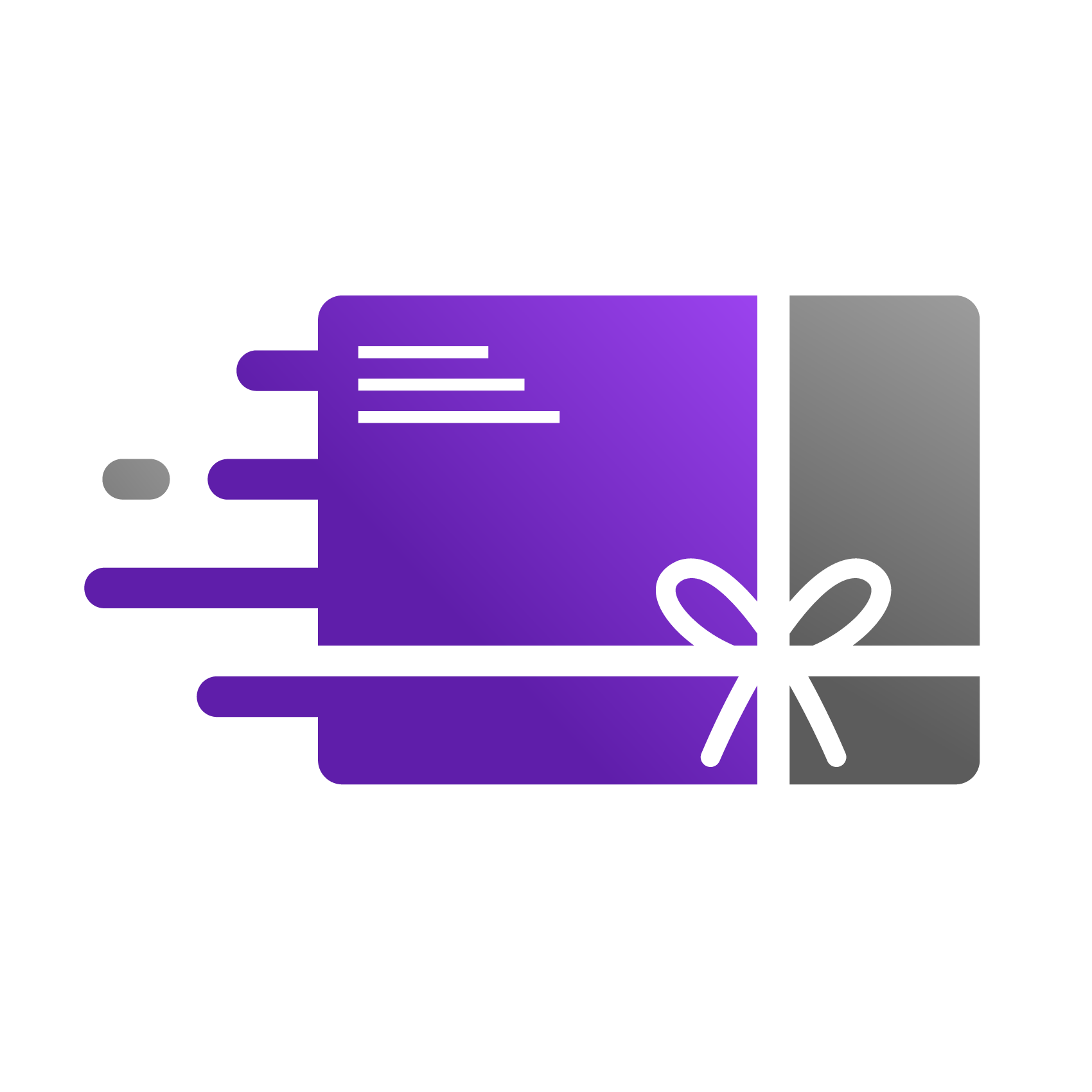Introducing Risk Review: A New Way to Manage and Prevent Fraudulent Gift Card Orders
We're excited to introduce a powerful new feature for the Go Gift Cards app: Risk Review. This tool is designed to give you more control and help protect your store from fraudulent gift card purchases by automatically flagging suspicious orders for your manual approval.
Why We Built This
Gift cards can sometimes be a target for fraud. To combat this, our new Risk Review feature acts as a safety net. Instead of automatically issuing every gift card, the app now intelligently pauses potentially risky orders and waits for your decision, ensuring you have the final say.
How to Find the Risk Review Queue
You can easily access the new feature from the app's main navigation.
In the Go Gift Cards app, click on the main Orders tab.
You will now see two sub-tabs: Issued Gift Cards and Risk Review.
Click on Risk Review to open the Review Queue.
How It Works: Which Orders Are Flagged?
An order is automatically flagged and placed into the Review Queue if it meets one of the following criteria identified by Shopify's fraud analysis:
Medium Risk: The order has a risk score greater than 0.15 or the customer has a "medium risk" tag.
High Risk: The order has a risk score greater than 0.8 or the customer has a "high risk" tag.
Discount Code Usage: A discount code was used to purchase the gift card.
For every order that is flagged, we will send an email notification to your designated alert recipients.
How to Review Flagged Orders
The Review Queue is where you will manage all flagged orders. The queue is organized into three tabs based on the order's status: Pending Review, Approved, and Rejected.
For a complete interactive walkthrough of the review process, you can view the demo here: https://app.supademo.com/demo/cmf7c4xun4vo039oz5kja59cv?utm_source=link
In the Pending Review tab, you will see a list of all orders that require your attention. For each order, you can see key details like the Order ID, the amount, and importantly, the Risk Factors that caused the order to be flagged.
Note on Adjusted Amounts: Please pay special attention to the Amount column. As a fraud prevention measure, you may notice that the card amount to be issued has been automatically adjusted. This behavior can be managed in your Risk Settings.
To manage an order, click the Actions dropdown menu next to it. You will see several options:
View Order in Shopify: This is a helpful shortcut that opens the original order in your Shopify admin. We recommend using this to investigate the order's details before making a decision.
Approve Gift Card: If you believe the order is legitimate, select this option. The gift card (for the amount shown) will be issued and sent to the recipient immediately. The order will then move to the Approved tab.
Reject Gift Card: If you believe the order is fraudulent, select this option. The gift card will not be issued, and the order will move to the Rejected tab.
Important: Rejecting a card here does not automatically cancel or refund the order in Shopify. You must still go to your main Shopify Orders admin to cancel and refund the payment.
Configuring Your Risk Review Settings
You can customize the rules and notifications for the Risk Review feature. To access the settings:
Navigate to the Orders > Risk Review tab.
Click the Risk Settings link located next to the "Review Queue" title.
For an interactive guide on how to configure these options, please see the demo here: https://app.supademo.com/demo/cmfpj4g2y05bp130u331auhs9?utm_source=link
Here you can configure Alert Recipients and Rule Overrides.
Alert Recipients
This section allows you to control which email addresses receive notifications when an order is flagged for review.
To add a new email, type it into the "Add email address" field and click Add.
You can add multiple email addresses.
When you are finished, click Save Recipients to save your changes.
Rule Overrides
This section allows you to disable certain default fraud prevention rules. A word of caution: only change these settings if you fully understand the security implications.
You have two override options:
Skip review for discounted gift cards: Check this box if you want to auto-approve gift cards purchased with a discount code. By default, all discounted orders are sent to the Review Queue. Enabling this option will bypass that check.Skip amount adjustment for discounts: Our app may sometimes adjust a gift card's value as a fraud prevention measure when a discount is used. Check this box to disable that behavior and ensure the gift card is always issued for its full face value (e.g., a $100 gift card is issued for $100, even if purchased for less).
After making changes to these overrides, be sure to click the Save Rules button to apply them.