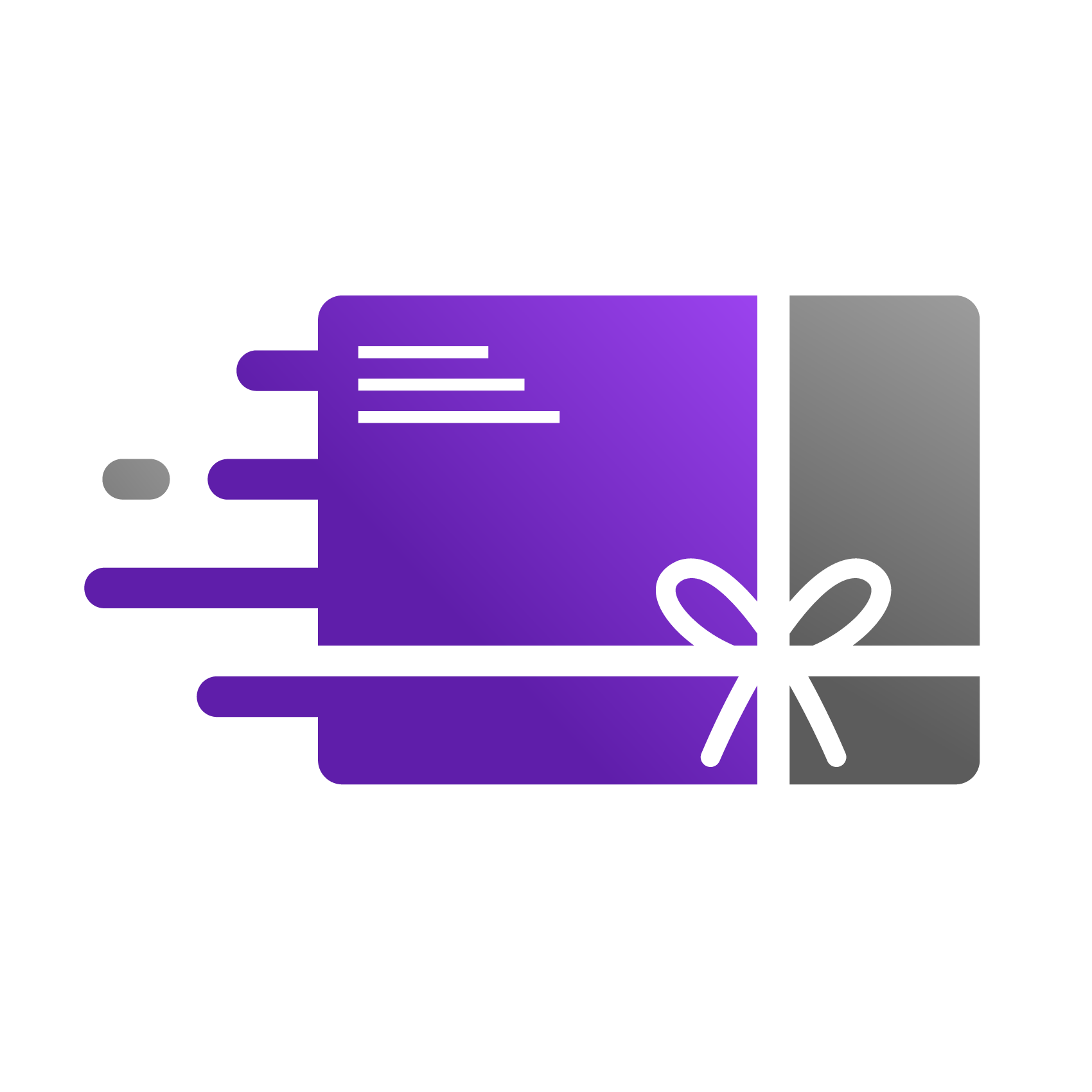Disabling or Deactivating an Issued Gift Card
This guide will walk you through the process of disabling a gift card that has been issued through the Go Gift Cards app. You may need to do this if a card was issued by mistake, at a customer's request, or if you suspect fraudulent activity.
❗️ Important: Please Read Before Disabling
Disabling a gift card is a permanent action within the app. Once a card is disabled:
It can no longer be used for any purchases.
Any remaining balance is immediately voided.
Steps to Disable a Gift Card
Open the Go Gift Cards app: In your Shopify admin, click Apps (or Apps & Sales Channels), then select Go Gift Cards to launch the app.
Go to Issued Gift Cards: Inside the Go Gift Cards app, click orders from the menu. This will display a list of all gift cards that have been issued.
Locate the gift card: Find the specific gift card you want to disable in the list. You can search or filter by gift card code, customer name/email, or issue date to quickly find the right card.
View card details: Click the Actions button next to the gift card you want to cancel, and choose View card details from the dropdown menu. This will open the details page for that gift card.
Deactivate the gift card: On the Gift Card Details page, look for the Deactivate Card button in the top right corner. Click Deactivate Card to disable the gift card.
Confirm deactivation: If prompted, confirm that you want to deactivate the gift card. Once confirmed, the gift card will be disabled and can no longer be used for purchases.
After completing these steps, the gift card is officially deactivated. It will be marked as disabled in the app and cannot be redeemed. If you accidentally deactivated the wrong card or need to reactivate it, please contact our support team for assistance.
Video Guide
For a complete visual walkthrough, watch our SupaDemo tutorial: https://app.supademo.com/demo/cmf5tjhcw3kk939oz9zc2p11o