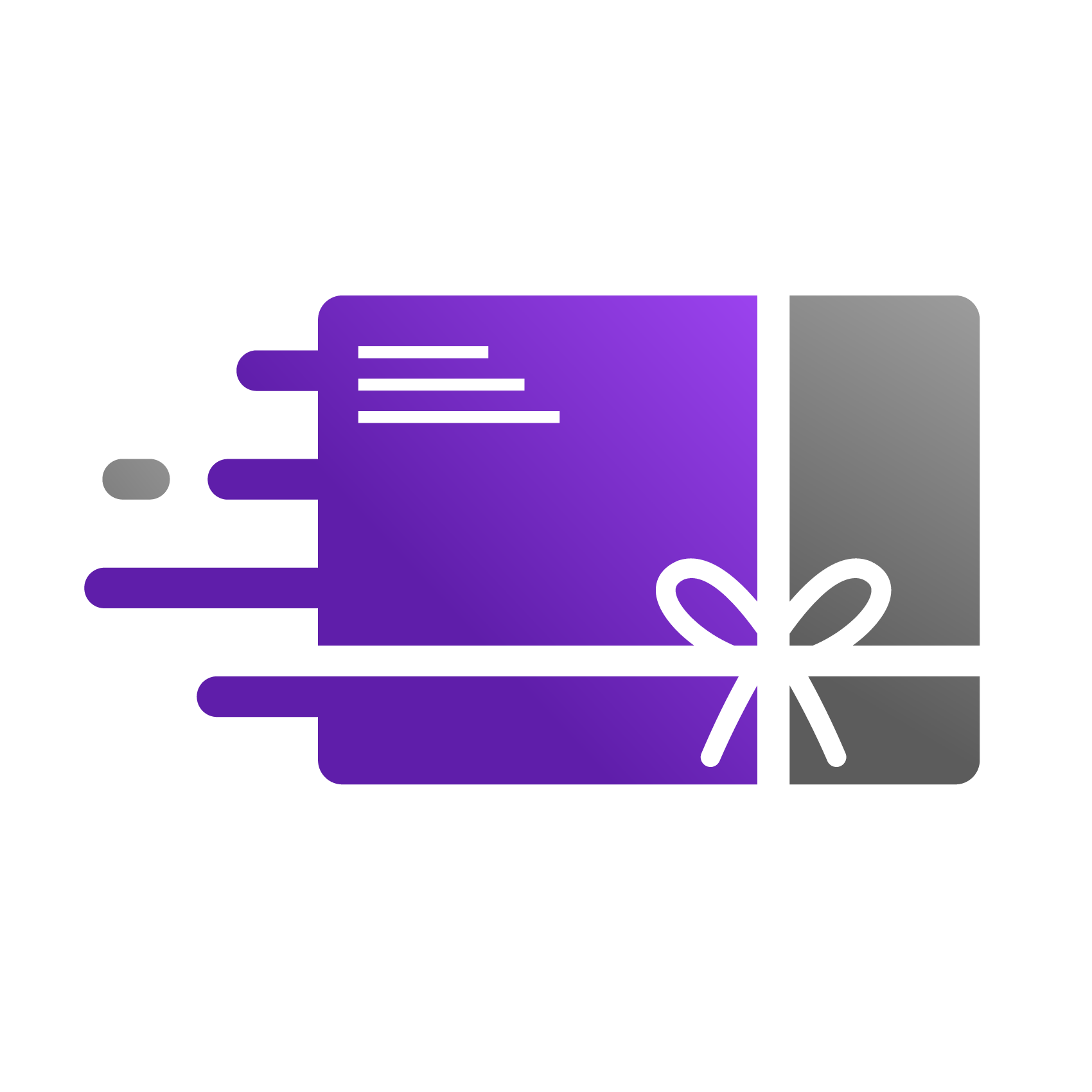How to Schedule Gift Card Delivery for a Future Date
One of the most powerful features of Go Gift Cards is the ability for your customers to buy a gift card now but have it delivered to the recipient on a specific future date. This is perfect for birthdays, anniversaries, holidays, and other special occasions, allowing your customers to shop in advance.
This guide will walk you through how the scheduling feature works from the customer's perspective and how you can manage scheduled gifts from your dashboard.
How Customers Schedule a Gift Card
The scheduling option is presented to your customers directly on the gift card product page on your storefront.
Select "Send as a Gift": The customer will see an option, a button labeled "Send as a Gift." This opens up the Go Gift Cards gifting pop up.
Choose Delivery Option: Within these fields, they will see two delivery choices:
Send Instantly: The gift card email is sent to the recipient as soon as the order is paid for.
Send on a specific date: This is the scheduling option.
Fill in Recipient and Scheduling Details: When a customer selects "Send on a specific date," the following fields will appear:
Recipient's Name: The name of the person receiving the gift.
Recipient's Email: The email address where the gift card will be sent.
Sender's Name: Their name as they'd like it to appear on the gift card.
Personal Message: A custom message for the recipient.
Delivery Date: A calendar will pop up, allowing them to select the exact month, day, and year for delivery.
Complete the Purchase: The customer adds the gift card to their cart and completes the checkout process as usual. Once the order is paid, the gift card is officially scheduled in our system.
How to View and Manage Scheduled Gift Cards
As the store owner, you have full visibility and control over all gift cards that have been scheduled for future delivery.
Access the Dashboard: From your Shopify Admin, navigate to Apps > Go Gift Cards.
Find the "Scheduled Gifts" Section: In your Go Gift Cards dashboard, find the "Issued Gift cards" section. Within your list of issued gift cards, you will see a "Scheduled For" column. This column shows which gift cards are scheduled and their delivery dates. This area lists all purchased gift cards that have not yet been delivered.
Review Scheduled Orders: Here you will see a list with key information for each scheduled gift:
Shopify Order Number
Recipient's Name & Email
Scheduled Delivery Date
Gift Card Value
Current Status (e.g., "Scheduled," "Sent," "Failed")
Manage a Specific Order: By clicking on a specific order, you can typically perform actions such as:
Edit Recipient Email: Correct any typos in the recipient's email address before the delivery date.
Change Delivery Date: Adjust the date if the customer requests a change.
Send Now: Override the schedule and send the gift card immediately.
Cancel Delivery: Cancel the automated sending of the gift card email. (Note: This does not cancel or refund the order in Shopify).