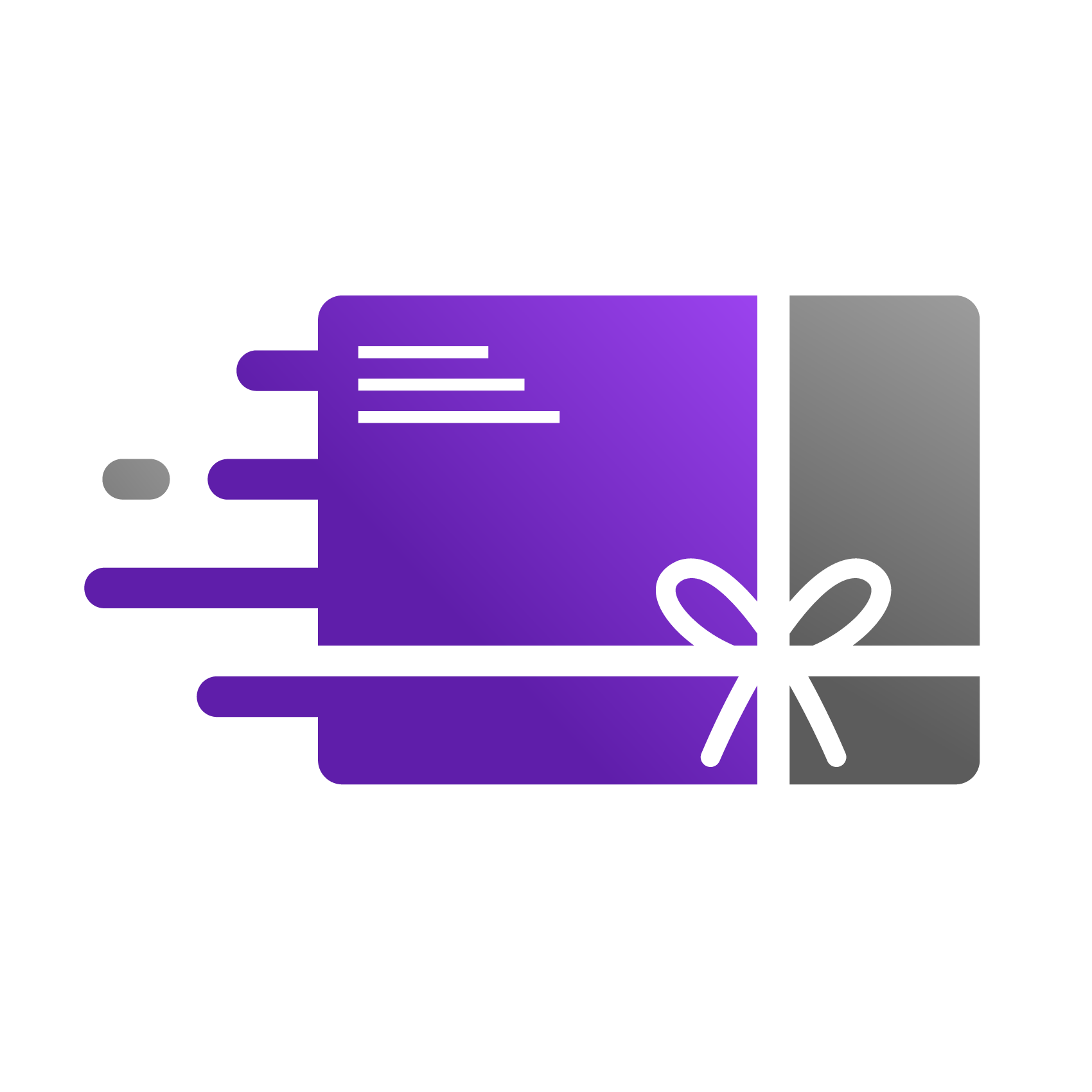Proxy Page Settings
Proxy Pages are customer-facing pages, like the Balance Checker and Gift Board, that are powered by our app and seamlessly integrated into your store. They provide valuable functions that enhance the gift card experience for your shoppers.
Taking a few moments to configure these pages is highly recommended. By customizing the headings and styles to match your store's branding, you create a cohesive and professional experience. This builds customer trust and makes these features feel like a natural part of your website, rather than a third-party tool.
1. Access Proxy Pages
From your Shopify Admin, go to Apps > Go Gift Cards.
Click the Proxy Pages tab in the top menu.
2. Customize the Balance Checker Page
This essential page allows customers to check their gift card balance at any time.
Page Heading: Edit the title that customers will see. A clear, welcoming heading like "Check Your Gift Card Balance" can improve the user experience.
Page URL: Click Copy to get the direct link. Pro Tip: For maximum visibility, add this link to your store's main navigation menu (in the header) or the footer. This ensures customers can always find it easily.
Remember to click Save to apply your changes.
3. Customize the Gift Board Page
The Gift Board offers a personalized space for customers to view all the gift cards they have received.
Navigate to the Gift Board Page tab.
Page Heading: Change the title to fit your store's tone. You could call it something like "Gift Card Registry" or "My Gift Cards."
Page URL: Copy the public link to use in customer account pages or other relevant areas of your store.
Click Save to finalize your changes.
4. Adjust Style Settings
The Style Settings tab is where you bring everything together visually. Ensuring these pages match your brand's colors and fonts is crucial for maintaining a consistent look and feel across your entire online store.
Colors:
Primary Color: Sets the color for primary actions like buttons.
Secondary Color: Used for accents, highlights, and secondary elements.
Background Color: Defines the background of the page cards.
Text Color: Sets the color of the main body text.
Typography:
Font Family: Enter the name of any font from the Google Fonts library (e.g., 'Roboto', 'Lato'). The Font Preview updates in real-time so you can see your changes instantly.
After making your adjustments, be sure to click the Save button to apply all your new styles. Your customized pages are now live for your customers!
For an interactive demo, please check out the link below: