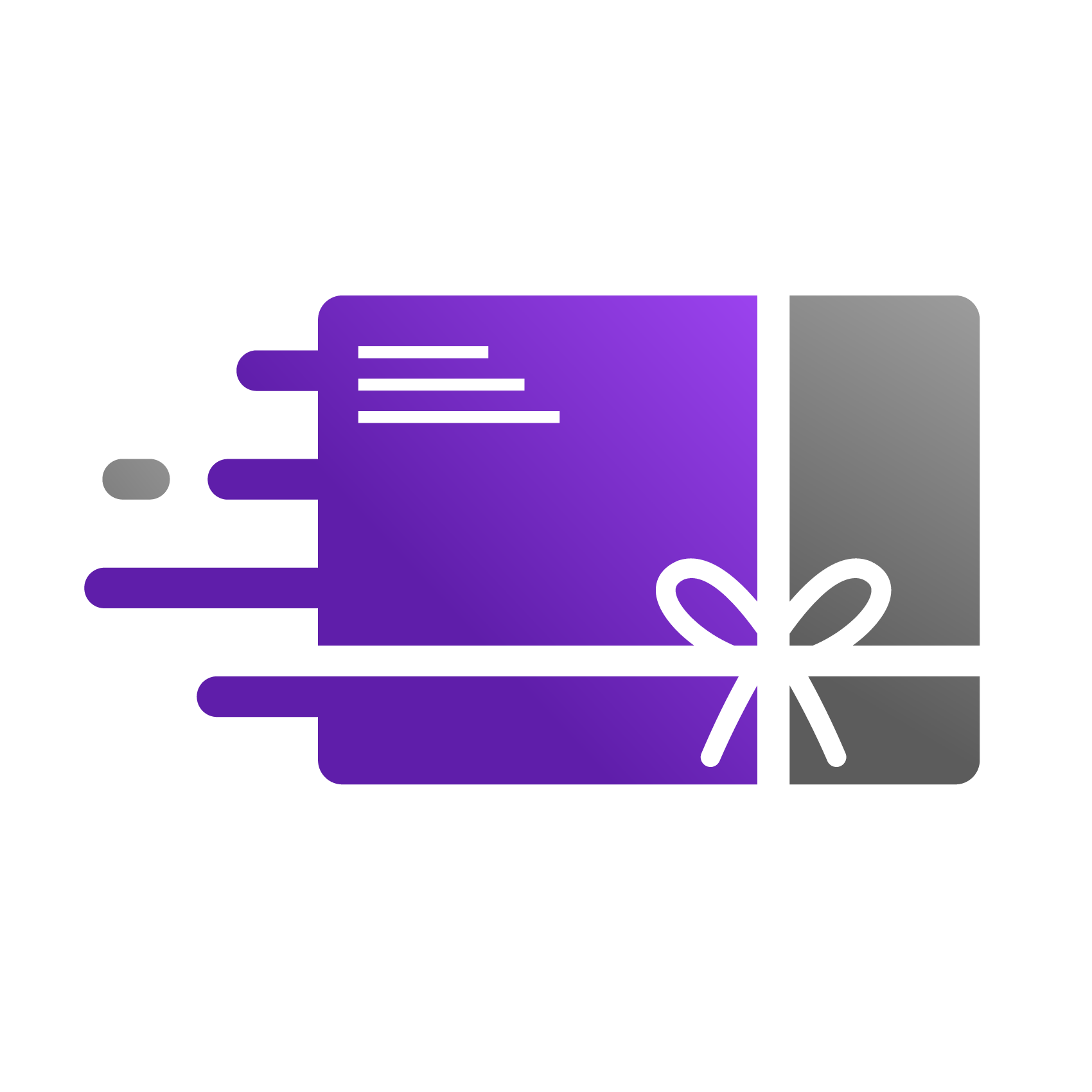Gift Card Board Proxy Page
A visitor—like a friend or family member—navigates to your store's main Gift Card Registry page. They will be prompted to enter the email address of the person they wish to send a gift to. After typing the email and clicking "Go to Board," they are taken directly to that person's specific page. This works for any email address, even if the recipient hasn't received a gift card from your store yet.
Exploring the Gift Board Page
Once on the page, a visitor will find two main sections designed to create a personal experience and encourage gift-giving.
View Gift History: The board prominently displays a running list of all gift cards sent to the recipient. Each entry shows the sender's name, their personalized note, and the date it was sent. This creates a wonderful, centralized place for the recipient to revisit all the love they've received.
Encourage New Gifts: To make purchasing a new gift as easy as possible, the board features product sections with direct links to the gift cards you offer. Visitors can see the available options and click a "Send Gift" button to immediately begin the purchase process for that recipient.
Sharing the Gift Board
For recipients who want to share their board for a special occasion like a birthday, wedding, or baby shower, we provide two convenient sharing tools.
Sharing with a Link: By clicking "Copy Link," the unique URL for the Gift Board is instantly saved to their clipboard. They can then paste this link into emails, text messages, or social media posts for their friends and family to see.
Sharing with a QR Code: This option is perfect for live events. Here’s the step-by-step flow:
Clicking "QR Code" opens a pop-up window (a modal) displaying a unique QR code.
From this window, they can click Download QR Code to save it as an image, which is useful for printing on physical invitations or signs.
For a digital display at an event, they can select Pop up to Fullscreen Mode. This makes the QR code large and easy for guests to scan from a tablet, laptop, or projector screen.
To exit the fullscreen view, they simply click Exit Fullscreen, which returns them to the pop-up window. Clicking the 'X' on the window closes it and returns them to the main Gift Board.
Customising the Experience
To add a touch of fun, the Gift Board includes a festive confetti animation. If any user prefers a simpler view, this can be easily disabled by unchecking the "Celebration effects" box located at the bottom of the page.
For an interactive demo, see below link: